- By - Gaurav Masand
- Posted on
- Posted in AI, ChatGPT
- 3 Comments
ChatGPT: The Future of MS Word
Introduction
Are you looking to improve your writing productivity and efficiency? Look no further than GPT Plus, the revolutionary Word add-in that seamlessly integrates the powerful chatGPT language model into Microsoft Word. With GPT Plus, you can take your writing to the next level by generating high-quality text based on the content you have already written in your document. From translation and summarization to polishing and even creating a new document from scratch, GPT Plus is the ultimate writing tool for anyone looking to streamline their writing process and produce top-quality content.
Features:
Looking for a powerful writing tool that can help you take your content creation to the next level? Look no further than GPT Plus. With its cutting-edge features, GPT Plus is the ultimate writing add-in for Microsoft Word. Some of the standout features of GPT Plus include:
- Utilizing the GPT-3.5 API to generate text and support select models, ensuring top-quality content every time.
- Supporting the chatGPT web API using access Token, completely free of charge.
- Built-in prompts for translation, summarization, polishing, and academic writing, making it easy to generate high-quality text quickly and easily.
- Support for multiple languages, so you can write in the language that you’re most comfortable with.
- Custom prompts that can be set and saved for future use, streamlining your writing process and making it easier than ever to create content that truly stands out.
- The ability for users to set temperature and max tokens, giving you full control over the content generation process.
- Proxy support, ensuring that your writing is always secure and protected.
With GPT Plus, the possibilities are endless. Whether you’re a writer, marketer, student, or professional, this powerful add-in is the ultimate tool for taking your content creation to the next level.
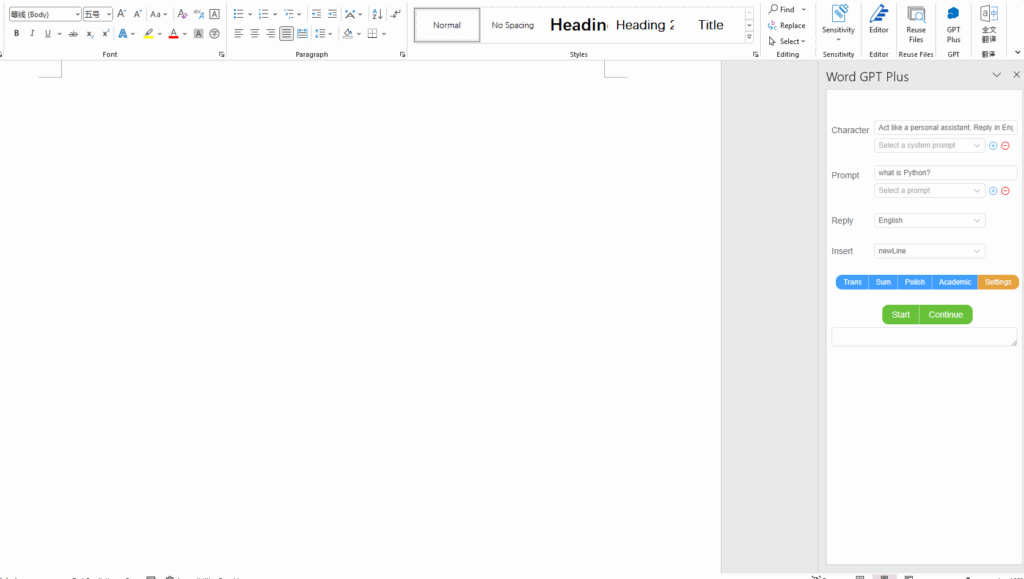
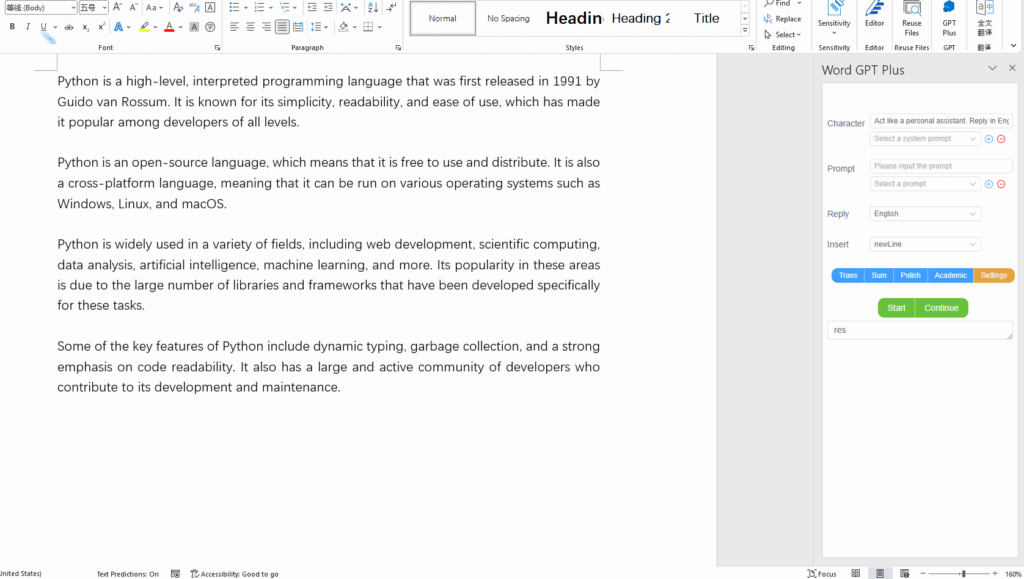
Requirement:
To take advantage of all the features that GPT Plus has to offer, you’ll need to make sure you have the following software and account requirements in place:
Software Requirements:
- Microsoft Word 2016/2019 retail version, Microsoft Word 2021, or Microsoft 365
- Edge WebView2 Runtime installed on your device. You can download it from https://developer.microsoft.com/en-us/microsoft-edge/webview2/.
- If you plan on using the self-hosted service, you’ll need to have Node.js 16+ installed on your device.
Account Requirements:
- If you plan on using the official API, you’ll need an OpenAI API key. You can get one by visiting https://platform.openai.com/account/api-keys.
- If you plan on using the web API, you’ll need an access token from the chatGPT website. You can get one by visiting the website and generating an access token.
Note: GPT Plus is designed to work with docx files only and does not support doc files.
Step by Step Guide:
Are you ready to take your writing to the next level? Then look no further than Word GPT Plus, the ultimate tool for generating high-quality text in Microsoft Word. Getting started with Word GPT Plus is quick and easy, with two installation options to choose from:
- Free Hosting Service – This option is perfect for those who want a user-friendly installation process without any additional dependencies. With my hosting service, you’ll have access to the latest version of Word GPT Plus at all times, and all data is saved using localStorage to ensure maximum privacy.
- Self-Hosting – If you’re looking for faster speeds and have expertise with Node.js, self-hosting may be the option for you. While it requires a bit more technical know-how, self-hosting gives you more control over the installation process and allows you to customize Word GPT Plus to your specific needs.
No matter which installation option you choose, you’ll soon be on your way to generating top-quality content with Word GPT Plus. So what are you waiting for? Let’s get started!
Service Hosted by Kuingsmile:
To use Word GPT Plus via his free hosting service, follow these simple steps:
- The service is built using Cloudflare Pages, and the domain name is https://word.msq.pub.
- If you’re based in China, you may encounter some network issues. In this case, try pinging the word.msq.pub domain to check if you can access it. If you can’t, you can add msq.pub to your proxy software’s rules or use the self-hosted option.
- Download the add-in manifest.xml file from https://github.com/mushanwb/word-gpt/releases/download/v0.9.0/manifest.xml and save it to a directory on your computer, such as C:\Users\username\Documents\WordGPT.
- Follow the sideload add-in instructions below to install the add-in and start generating high-quality text in Microsoft Word.
Self Hosted:
If you prefer to host the Word GPT Plus add-in yourself, you can follow these steps:
- Clone this repository and install dependencies, then run the project. Note that you will need Node.js 16+ to do this.
git clone https://github.com/Kuingsmile/Word-GPT-Plus.git
yarn
yarn run serve
- Follow the sideload add-in instructions below to install the add-in in Microsoft Word.
Sideload add-in:
- To start using Word GPT Plus, you will need to sideload the add-in into Microsoft Word. Microsoft provides instructions on how to do this at the following link: https://docs.microsoft.com/en-us/office/dev/add-ins/testing/create-a-network-shared-folder-catalog-for-task-pane-and-content-add-ins#step-2-share-your-network-folder.
- Go to the folder where you saved the manifest.xml file, for example, C:\Users\username\Documents\WordGPT.
- Open the context menu for the folder (right-click the folder) and select Properties.
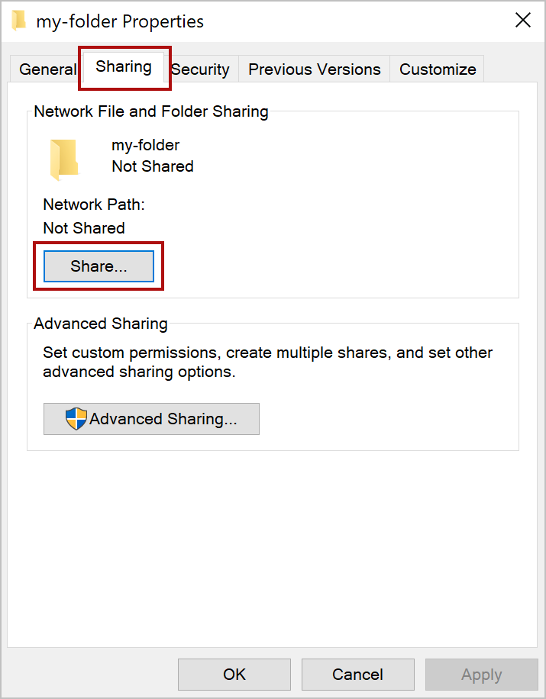
4. Within the Properties dialog box, select the Sharing tab, and then select Share
5. Within the Network access dialog box, add yourself and any other users you want to share, choose the Share button, and note the full network path that’s displayed immediately following the folder name.
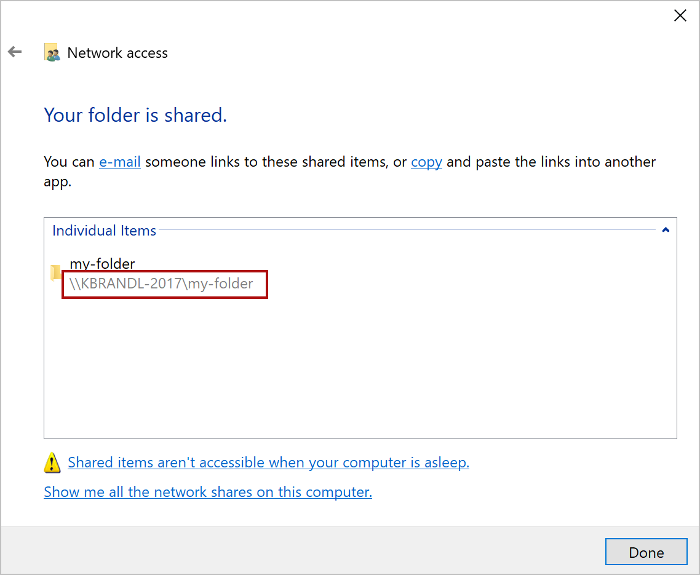
6. Open a new document in Word, choose the File tab, and then choose Options.
7. Choose Trust Center, and then choose the Trust Center Settings button.
8. Choose Trusted Add-in Catalogs.
9. In the Catalog Url box, enter the full network path and then choose Add Catalog.
10. Select the Show in Menu check box, and then choose OK.
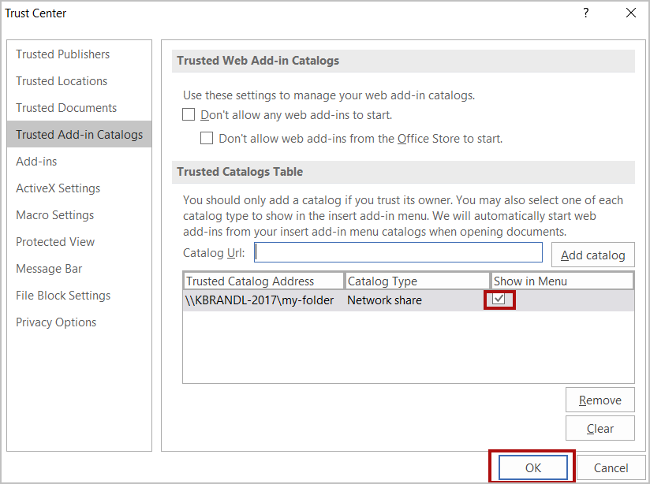
11. Close and then restart Word.
12. Click Insert > My Add-ins > Shared Folder, choose Word GPT Plus, and then choose Add.
13. Enjoy using Word GPT Plus in Microsoft Word!
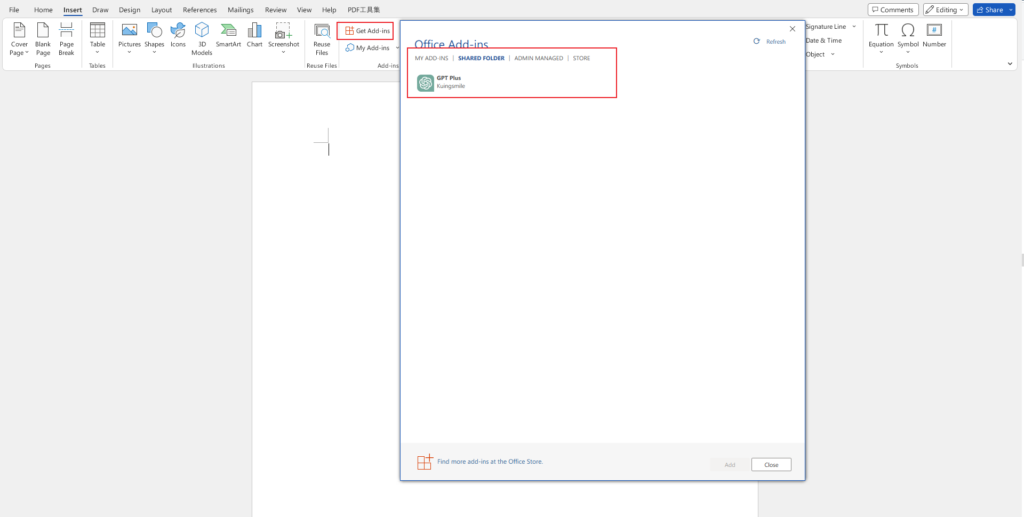
How to get access token
If you want to use ChatGPT web API:
- Go to the ChatGPT webapp and sign in with your email and password.
- Once you’ve signed in, open a new tab in your browser and go to one of the following links, depending on the Node.js library you want to use:
- ericlewis/openai-authenticator
- michael-dm/openai-token
- allanoricil/chat-gpt-authenticator Alternatively, if you prefer to use a Python library, go to:
- acheong08/OpenAIAuth
- Follow the instructions provided by the library to generate an access token using your email and password.
- Copy the generated access token.
- Use the access token to authenticate your requests to the ChatGPT web API.
Note: These libraries work only with email and password accounts, not with accounts authenticated via Microsoft or Google.
Microsoft / Google accounts
- Log in to the ChatGPT webapp.
- Open your web browser and navigate to https://chat.openai.com/api/auth/session.
- The page will return a JSON object containing your access token string. Copy this token and save it for future use.
- Access tokens last for several days, but you may need to repeat these steps to obtain a new access token in the future.
Conclusion:
In conclusion, accessing the ChatGPT web API and using the Word GPT Plus add-in can greatly enhance your productivity and creativity in writing. By obtaining an OpenAI access token and following the step-by-step instructions for installing and using the add-in, you can quickly generate high-quality content with ease. Whether you’re a writer, student, or professional, the ChatGPT web API and Word GPT Plus add-in can revolutionize the way you approach writing tasks. So give it a try and see how it can benefit you!
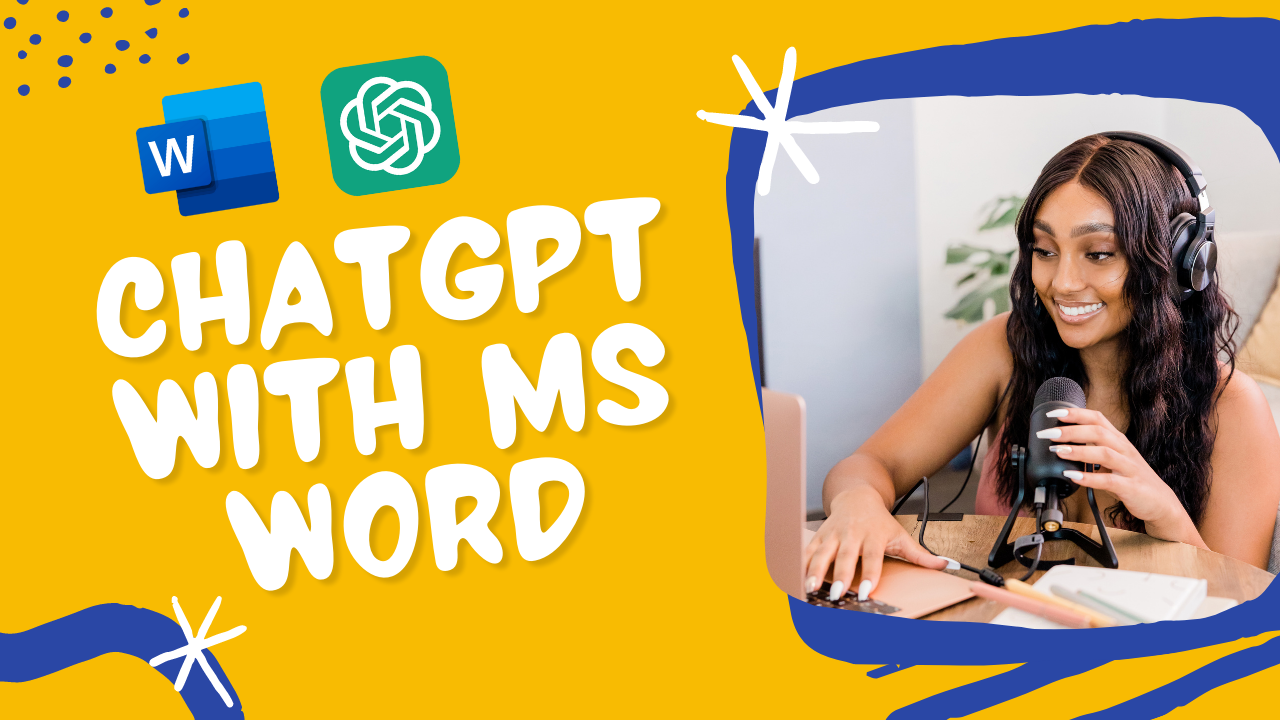







binance акаунтын жасау
Your point of view caught my eye and was very interesting. Thanks. I have a question for you.
Binance推荐码
Thank you for your sharing. I am worried that I lack creative ideas. It is your article that makes me full of hope. Thank you. But, I have a question, can you help me?
Gaurav Masand
Sure