- By - Gaurav Masand
- Posted on
- Posted in AI, ChatGPT, openai
ChatGPT Inside Java
Introduction
Are you interested in learning Java programming language but don’t know where to start? Look no further! JavaGPT is here to guide you through the Java programming in a simple and easy-to-understand way. JavaGPT is a Java-based language model built on top of the GPT-3.5 architecture, trained by OpenAI, that can assist you with Java programming tasks, provide you with code snippets and offer valuable insights into the language. Whether you’re a complete beginner or an experienced programmer looking to improve your skills, JavaGPT is the perfect tool for you. In this blog, we’ll dive into the features and benefits of JavaGPT and how it can help you become a better Java programmer. So, let’s get started!
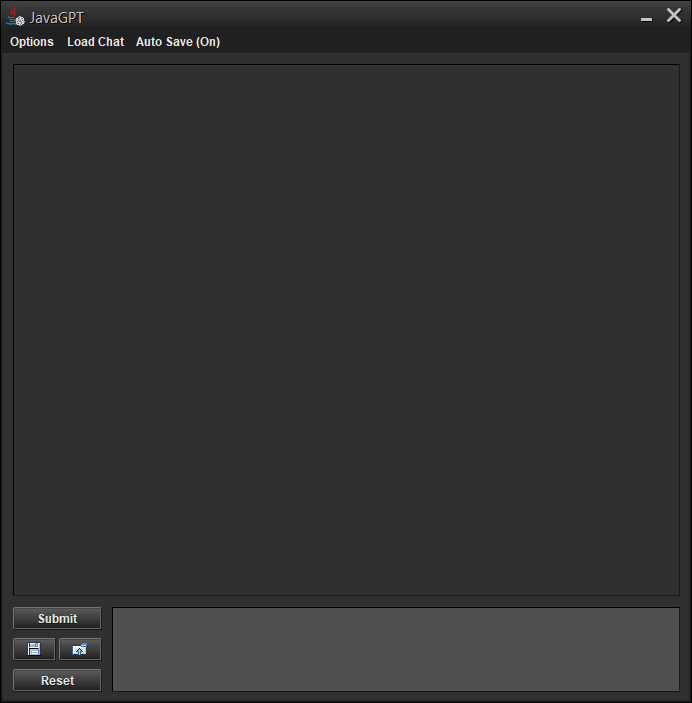
Examples:
Here’s an example of a sample configuration file for JavaGPT:
- apikey=ENTER_CHAT_GPT_API_KEY_HERE
- model=gpt-3.5-turbo
- maxTokens=1024
- timeout=30
- proxyip=
- proxyport=
- proxytype=
- autotitle=true
- autoscroll=true
- EnterToSubmit=true
- chat_history=
- chat_location_override=
- WindowSize=
- Theme=dark
In this example, the user is prompted to enter their ChatGPT API key on the first line. The model variable is set to gpt-3.5-turbo, indicating that this version of the model will be used for the chat client. The maxTokens variable specifies the maximum number of tokens that are allowed per ChatGPT API request. The timeout variable adjusts the allowed wait time for prompt response from ChatGPT API.
The configuration file also includes settings for proxy support. Users can specify the proxy IP, port number, and type (SOCKS, HTTP, or HTTPS) as needed.
Other options include settings for chat history, chat location override, and window size. The autotitle variable can be set to true to automatically generate file name titles based on the context of the chat. The autoscroll variable adjusts whether the chat will scroll as new text is added.
Finally, users can choose to theme the JFrame window to their preference. By default, the window is set to a dark theme, but this can be changed to light if desired.
By modifying these settings, users can easily customize their JavaGPT experience and optimize it for their specific needs and preferences.
Requirements
- Java 8 or higher
Features:
- Chat Streaming
- Real-time response generation
- Ability to terminate responses in progress
- Chat History
- See and interact with previous chats
- Chats saved as .json files for easy modification and viewing
- Accessible through the “Load Chat” button
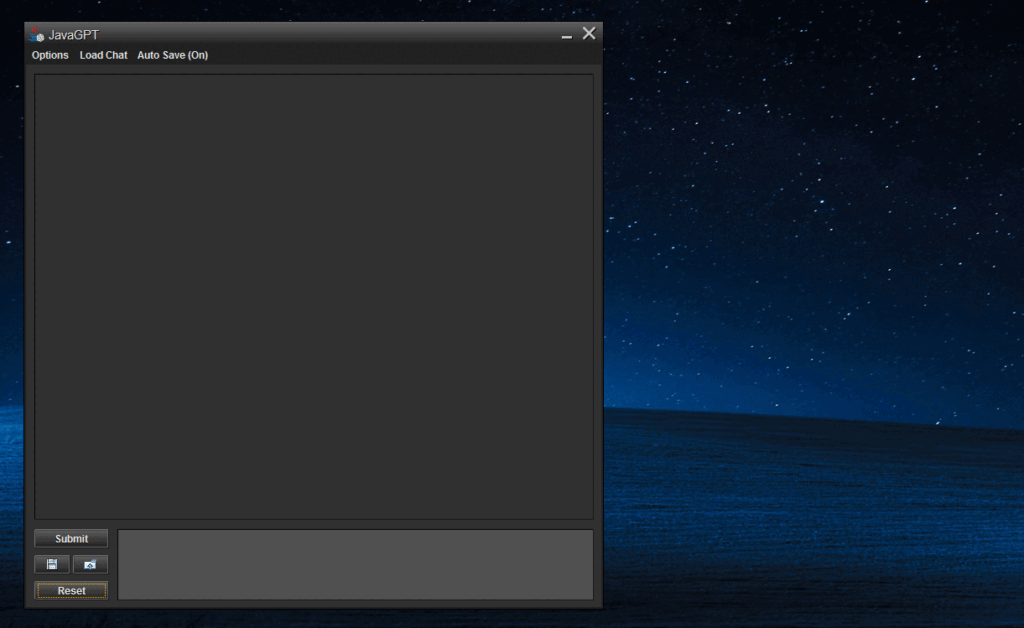
- Autogenerated Chat Titles
- Keep track of your chats with autogenerated titles
- Option to manually name chats if preferred
- Revert Chats
- Void previous prompts and responses from chat
- Ability to revert multiple times
- Proxy Support
- Supports SOCKS and HTTP proxies
- Configurable via the config.properties file
- HTML Viewer
- View chat content in HTML
- Supports Markdown Language syntax
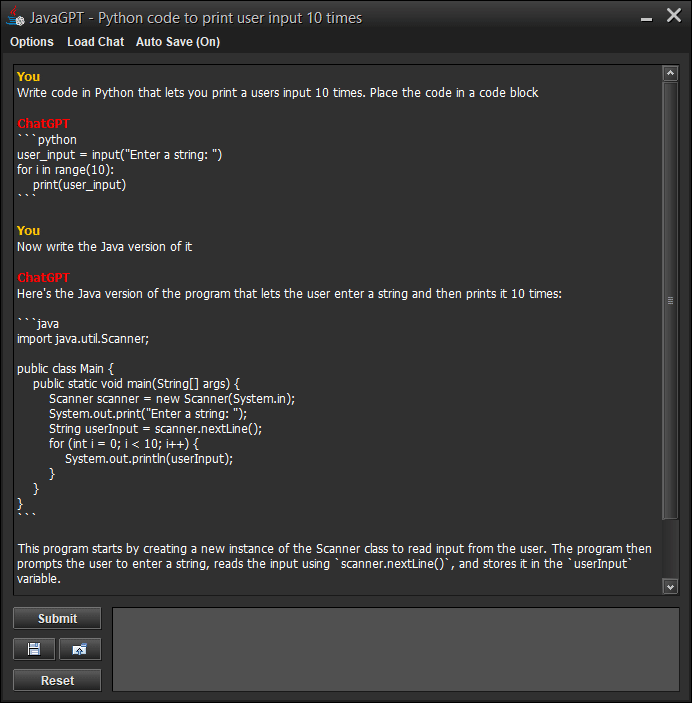
- Import Premade Prompts
- Import pre-existing chat prompts
- ChatGPT Model Support
- Supports ChatGPT 4 and 3.5 models
- Cross-Platform
- Works on different operating systems
With these features, JavaGPT provides an all-in-one solution for Java programmers who want to streamline their chat sessions and improve their productivity.
Step By Step Guide:
- Download the latest release of JavaGPT.
- Extract the archive to your desired location.
- Open the config.properties file in a text editor.
- Add your ChatGPT API-Key on line 4 after “apikey=”.
- Save and close the config.properties file.
- Run JavaGPT.jar to start using JavaGPT.
With these simple steps, you can quickly and easily set up JavaGPT and start enjoying its powerful features. JavaGPT provides a user-friendly interface and customizable chat sessions, making it an ideal platform for Java programmers looking to streamline their work and improve their productivity. So why wait? Download JavaGPT today and start chatting!
Important note for legacy system:
For users of legacy Windows systems such as 98, ME, 2000, and XP, it’s important to note that there may be additional steps involved in getting Java 8 to run properly. This is because these operating systems are no longer officially supported by Oracle.
However, don’t worry – there are still ways to get Java 8 to run on these systems. To help with this, we’ve created a guide on how to do so, which you can find in a Reddit thread via the link provided here. By following the steps outlined in this guide, you can ensure that your system is ready to run JavaGPT and enjoy all of its powerful features, regardless of your operating system’s age.
Final Note:
We hope you’ve found this overview of JavaGPT helpful and informative! If you’ve enjoyed using this powerful tool and would like to show your support for its continued development, please consider buying its creator a coffee. Every little bit helps to keep the project going and ensure that it remains a valuable resource for users across the globe.
Thank you for your support, and we hope that you continue to find JavaGPT useful for all of your language modeling needs!







